STEP 1
Naming of Variable
- In the Variable View tab, list down all related variables without using illegal characters (e.g. @,#,&,*) including spacing and variable name with too long characters.
- Alphabets and numbers (alphanumeric) can be used to name the variables.
- The variables should be short but precise and understandable.
- If we did not name the specific variable, SPSS will use the default variable name: VAR00001, VAR00002, VAR00003, and so on.
 |
| Naming the variables |
STEP 2
- Switch to Data View tab, then insert the data that matches with the source (e.g. survey/scale/questionnaire) under its respective variables.
- To make the data more organized, write a number on each questionnaire representing the ID of each participant. By doing so, the data will be easily traceable if there is any error detected.
- Each questionnaire/scale has different way of scoring and interpreting data. To evaluate the scores and insert into the data, we should refer to the scoring guidelines of that particular scale.
Below are the examples of the data that I've entered from the scale's data into SPSS' Data View tab.
 |
| Scoring and Interpretation Guidelines |
STEP 3
Variables
- In the Variable View tab, adjust the attributes or characteristics of the variables by making modifications in the relevant columns.
- This ensures the data to be presented in an organized and neat arrangement.
Type The usual choice is Numeric. Others
include Scientific Notation and String (nominal variable).
Width To restrict how many digits will be
used. (e.g. for "100", the Width should be "3")
Decimals To determine how many decimal
places will be used. '0' decimal places can be used for variable like number of
children.
Label To further detail the limited
variable name to be more meaningful. Illegal characters may be included.
Values To assign a value to a nominal or
ordinal variables. (e.g. 1=Male, 2=Female)
 |
| Insert a Value -> Insert the Label -> Click "Add" -> Click "OK" |
Missing To specify missing values from the
data to obtain more accurate result. Missing value should be stated in the
"Discrete missing values" box with a number which is obviously
different with the scores of the data. (e.g. use "99" to a data with
5-point Likert scale)
Columns To reduce screen space and make the
data looks more neat by adjusting the width of a particular column.
Align To modify the alignment of the data
whether to be at right, left, or center.
Measure To specify the scale of measurement of a variable whether it is ordinal, nominal, or scale (interval and ratio).
Measure To specify the scale of measurement of a variable whether it is ordinal, nominal, or scale (interval and ratio).
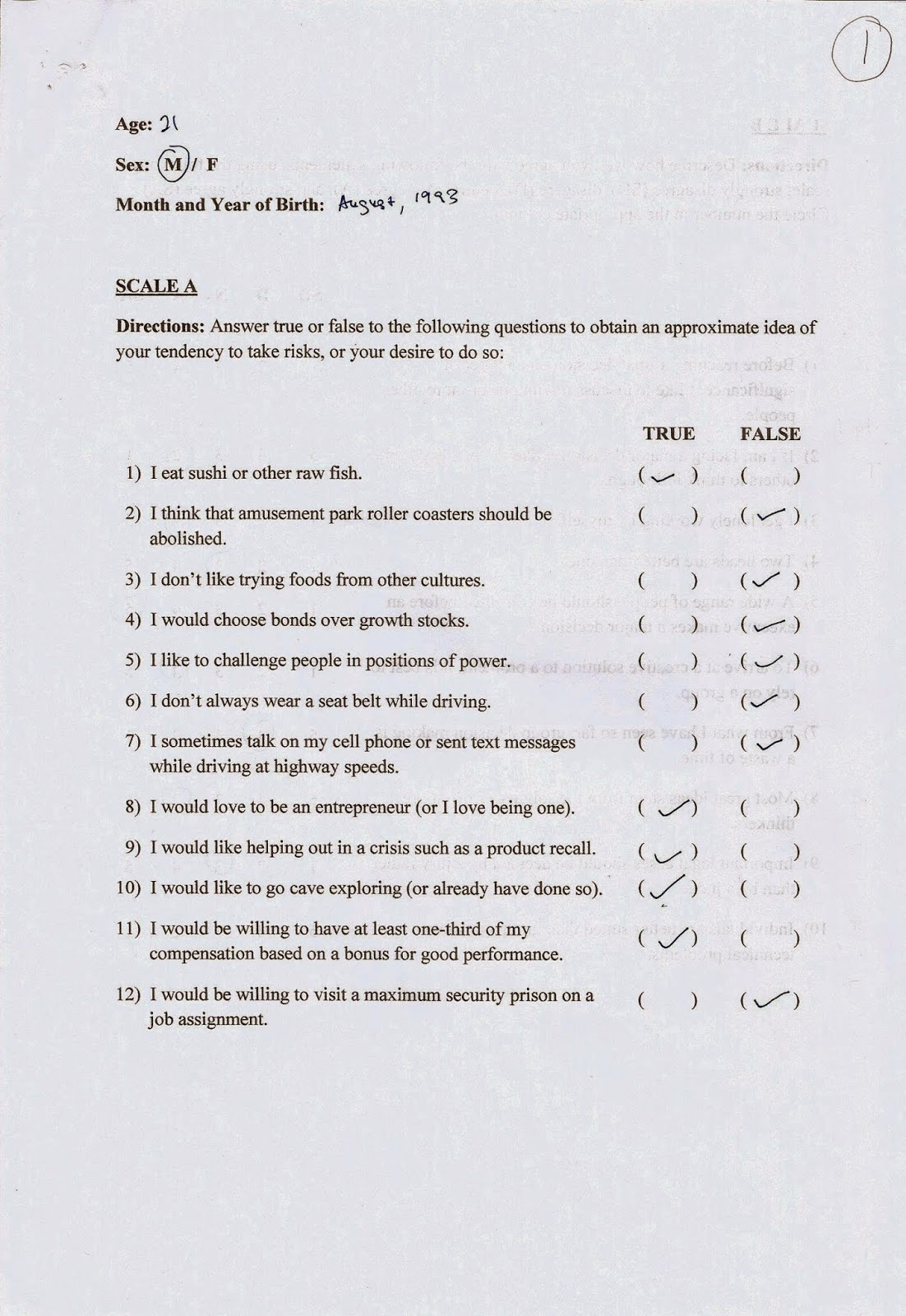










No comments:
Post a Comment